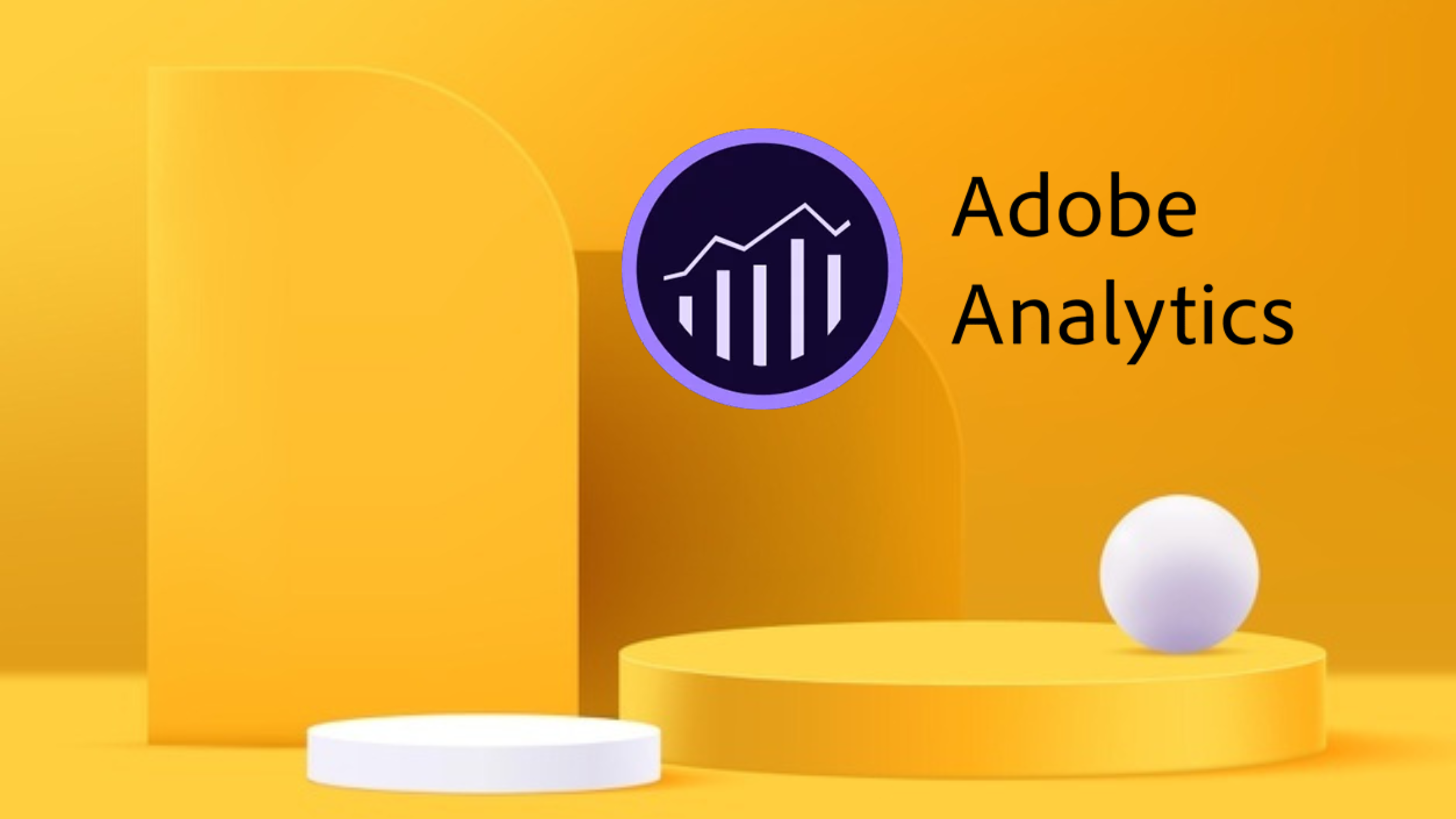1. Define Your Conversion Goals:
- Identify the specific actions or events that indicate a successful conversion on your website or app. For example, if you have an e-commerce website, your conversion goals might include purchases, sign-ups, or completed forms.
- Clearly define the criteria for a conversion. For instance, a purchase conversion might require a user to complete the checkout process and reach the order confirmation page.
- Determine the metrics you want to track for each conversion goal. This could include revenue, conversion rate, average order value, or any custom metrics specific to your business.
2. Set Up Conversion Variables:
- In the Adobe Analytics Admin Console, select the appropriate report suite.
- Under the "Conversion" section, create a new Conversion Variable. For example, you can create a variable called "Purchase" to track purchase conversions.
- Specify the variable's name, description, and other settings. You can also define any necessary data types or conversion attributes.
3. Configure Conversion Events:
- Within the Conversion Variable settings, define the specific conversion events you want to track. For example, if your goal is to track completed forms, create a conversion event for form submissions.
- Provide a name and description for each event. For instance, you can name the event "Form Submission" and describe it as "User submits a contact form."
- Select the appropriate event type based on your conversion criteria. A success event tracks a single occurrence of the event, a counter event tracks multiple occurrences, and a currency event tracks events with associated values.
- Set up additional settings such as value assignment, expiration, and participation settings based on your requirements. For example, you can assign a specific value to a purchase event or set an expiration date for a trial sign-up event.
4. Implement Tracking Code:
- Once the conversion events are defined, implement the Adobe Analytics tracking code on your website or app to capture the events and send data to Adobe Analytics.
- Use the Adobe Analytics JavaScript tracking code to track each conversion event. For example, you can use the s.tl() function to track a button click event or the s.events variable to track a custom event.
- Place the tracking code on the specific pages or elements where the conversion events occur. For example, if you want to track form submissions, add the tracking code to the form submission handler or the confirmation page.
5. Test and Validate:
- After implementing the tracking code, thoroughly test the conversion tracking to ensure that events are being captured correctly and data is being sent to Adobe Analytics.
- Use debugging tools or browser extensions to verify that the conversion events are triggering and the data is accurately recorded. For example, you can use the Adobe Debugger browser extension to inspect the data being sent to Adobe Analytics.
6. Analyze Conversion Data:
- Once the tracking is live, monitor and analyze the conversion data in Adobe Analytics reports. Explore the Conversion Variable reports and other relevant reports to gain insights into the performance of your conversion goals.
- Identify trends, conversion rates, user behavior patterns, and any areas for improvement. For example, you can analyze the conversion rate for different traffic sources or compare the performance of different conversion goals.
7. Optimize and Refine:
- Continuously review and optimize your conversion tracking setup based on the insights gained from the analytics data.
- Make adjustments to the conversion events, tracking code, or tracking settings as necessary to ensure accurate and meaningful conversion data. For example, you might refine your conversion events to include additional parameters or update the tracking code to capture more specific user interactions.
By following these detailed steps and leveraging examples specific to your business and conversion goals, you can effectively set up goals and conversions in Adobe Analytics. Regularly analyze and optimize your conversion tracking to improve the performance of your website or app and maximize your conversion rates.