Getting Started with Google Analytics 4: Implementation Guide and Best Practices for Advanced Web Analytics
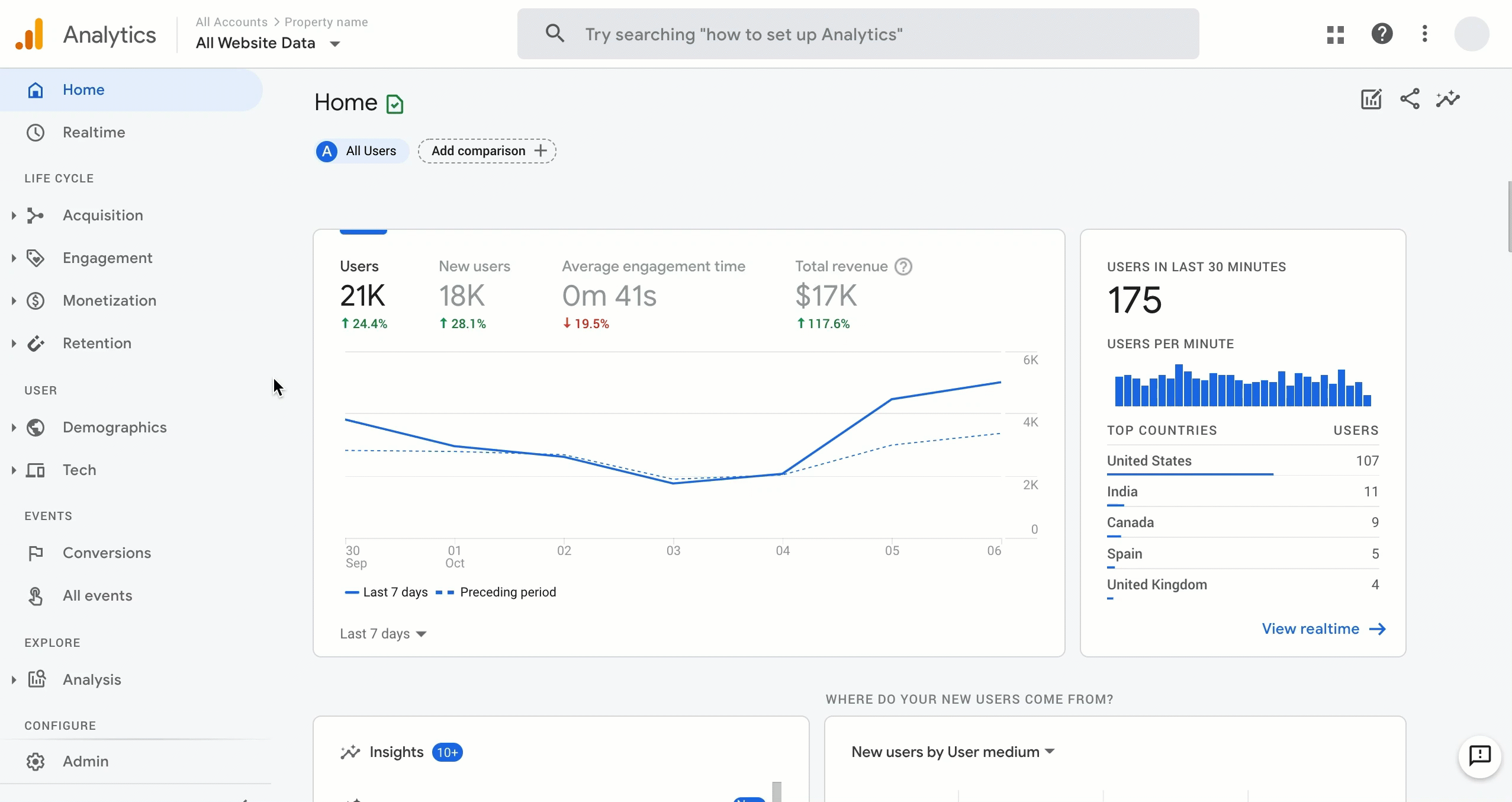
Getting started with Google Analytics 4 implementation involves a few key steps. Here's a general guide to help you get started:
1. Create a Google Analytics 4 Property:
- Sign in to your Google Analytics account or create a new account at analytics.google.com.
- Click on the Admin icon in the lower-left corner.
- Under the Property column, click on "Create Property" and select "Web" or "App" depending on your platform.
2. Set Up Data Stream:
- Within the newly created property, click on "Data Streams" under the "Data" column.
- Click on the "+ Add Stream" button.
- Select either "Web" or "App" and provide the required information (website URL or app platform).
- Configure the settings based on your requirements, such as enabling enhanced measurement or adding additional domains or subdomains.
3. Install the Tracking Code or SDK:
- For a website (Web data stream):
- Copy the Measurement ID provided in the Data Streams settings.
- On your website, locate the global site tag (gtag.js) or Google Tag Manager container code and add the Measurement ID to the appropriate location.
- Ensure that the tracking code is implemented on all pages of your website.
- For a mobile app (App data stream):
- Download the appropriate Google Analytics SDK for your app platform (Android or iOS).
- Follow the provided instructions to integrate the SDK into your app code.
- Ensure that the SDK is properly integrated and initialized within your app.
4. Enable Enhanced Measurement (Optional):
- In the Admin section, go to "Data Streams" and select your web data stream.
- Click on "Tagging Settings" and enable "Enhanced Measurement."
- Enhanced Measurement automatically tracks certain events without additional code implementation, such as page views, scrolls, outbound clicks, file downloads, and more.
- Review and configure the specific events you want to track automatically.
5. Define Conversion Events:
- In the Google Analytics 4 interface, go to the "Events" section.
- Identify the key actions or events on your website or app that represent conversions or important user interactions.
- Click on "Create Event" and provide the event name, event parameters, and other relevant information.
- Save the event configuration.
6. Set Up Goals:
- Goals allow you to track specific user actions and measure their completion.
- In the Google Analytics 4 interface, go to the "Goals" section.
- Click on "New Goal" and select the goal type based on the actions you want to track (e.g., destination, duration, or event).
- Configure the goal details, such as the specific URL or event conditions.
- Save the goal configuration.
7. Configure Reporting Views:
- In the Google Analytics 4 interface, go to the "Views" section.
- Click on "Create View" to create a new reporting view.
- Customize the view settings, such as the view name, time zone, currency, and filters.
- Apply relevant filters and segments to focus on specific data subsets or user groups.
8. Verify Data Collection:
- After implementing the tracking code or SDK, it's important to verify that data is being collected correctly.
- Visit your website or use your app while being logged into the Google Analytics account associated with your property.
- In the Google Analytics 4 interface, navigate to the "Real-Time" reports and check if data is being received and tracked accurately in real-time.
9. Explore Reporting and Analysis:
- Once data collection is confirmed, you can start exploring the reporting and analysis capabilities of Google Analytics 4.
- Navigate through the various reports and sections to gain insights into user behavior, conversions, engagement, and other relevant metrics.
- Customize the reports, apply segments, and use the available analysis tools to extract valuable insights.
For more specific instructions and details tailored to your platform, it's recommended to refer to the official Google Analytics documentation and implementation guides.